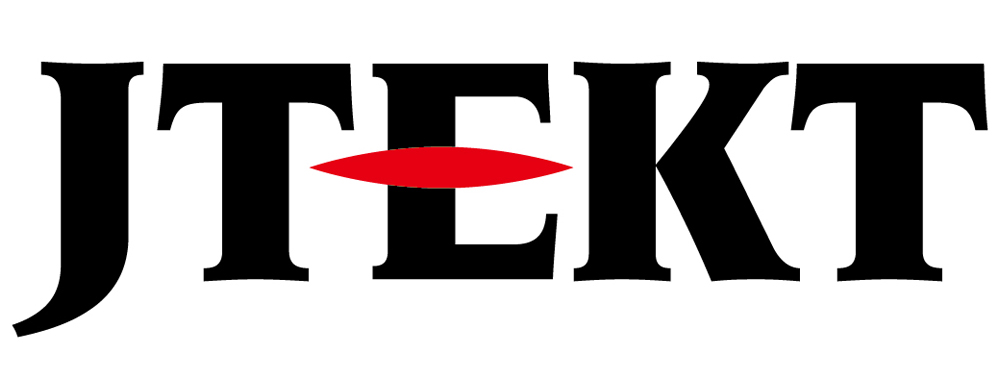How Can We Help?
No SC5 FW

Question
I would like to migrate the screen data from the GC-50/70 series to the GC-A2x series.
I am following the update procedure, but there is no “SC5 FW” button on the GC-A2x system screen.
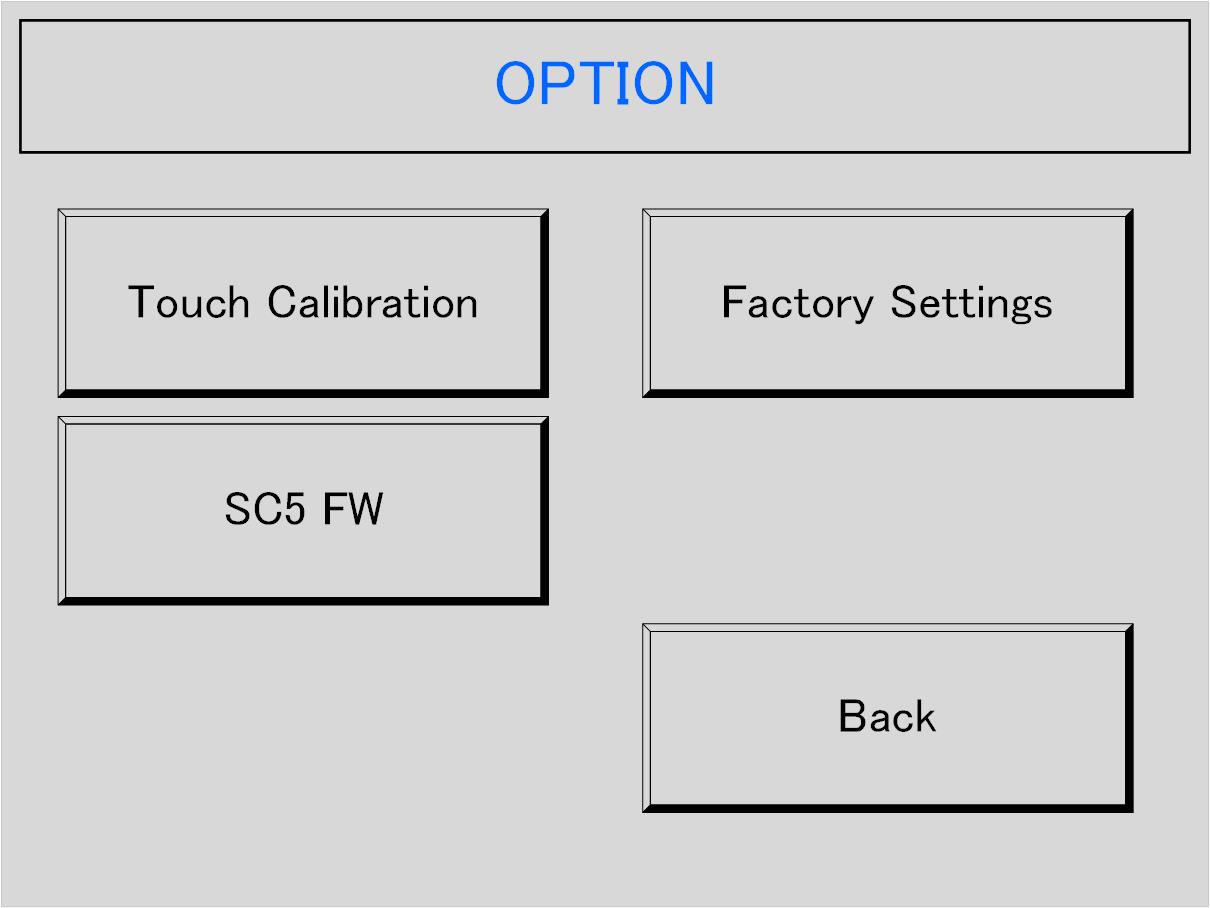
What should I do?

Answer
This is because the SC5 firmware is not installed on the GC-A2x.
Please follow the steps below to install the firmware for SC5.
Installation instructions
1.Download the GC-A2 series firmware SCREEN CREATOR 5 Ver.3.2 firmware from here.
2.Unzip the downloaded zip file.
3.After unzipping, copy the “GC-Ax” folder to the current location on the USB memory.
4.Insert the USB memory into the GC-A2 touch panel.
5.Turn on the power while touching the top left of the GC-A2 to display the system screen.
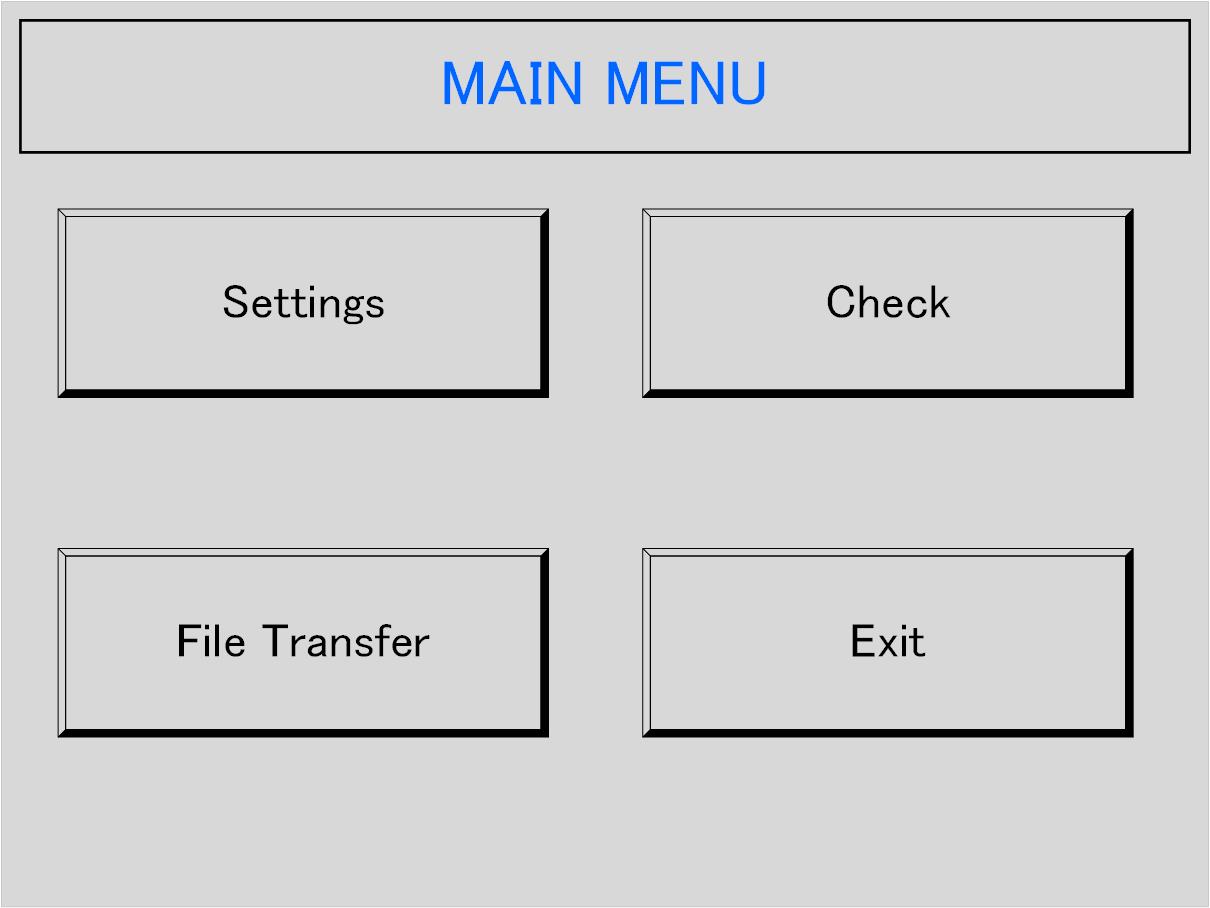
6.Touch “File Transfer”, set Mode to “Download”, set File to “F/W”, and touch “Start”.
7. If the message “SC5 F/W downloaded” is displayed, the process is complete.
8.Return to MAIN MENU.
9.Remove the USB memory and touch “Settings”->”Option”->”SC5FW”->”yes” and the GC-A2 display will restart as a GC-70 equivalent product.
2.Unzip the downloaded zip file.
3.After unzipping, copy the “GC-Ax” folder to the current location on the USB memory.
4.Insert the USB memory into the GC-A2 touch panel.
5.Turn on the power while touching the top left of the GC-A2 to display the system screen.
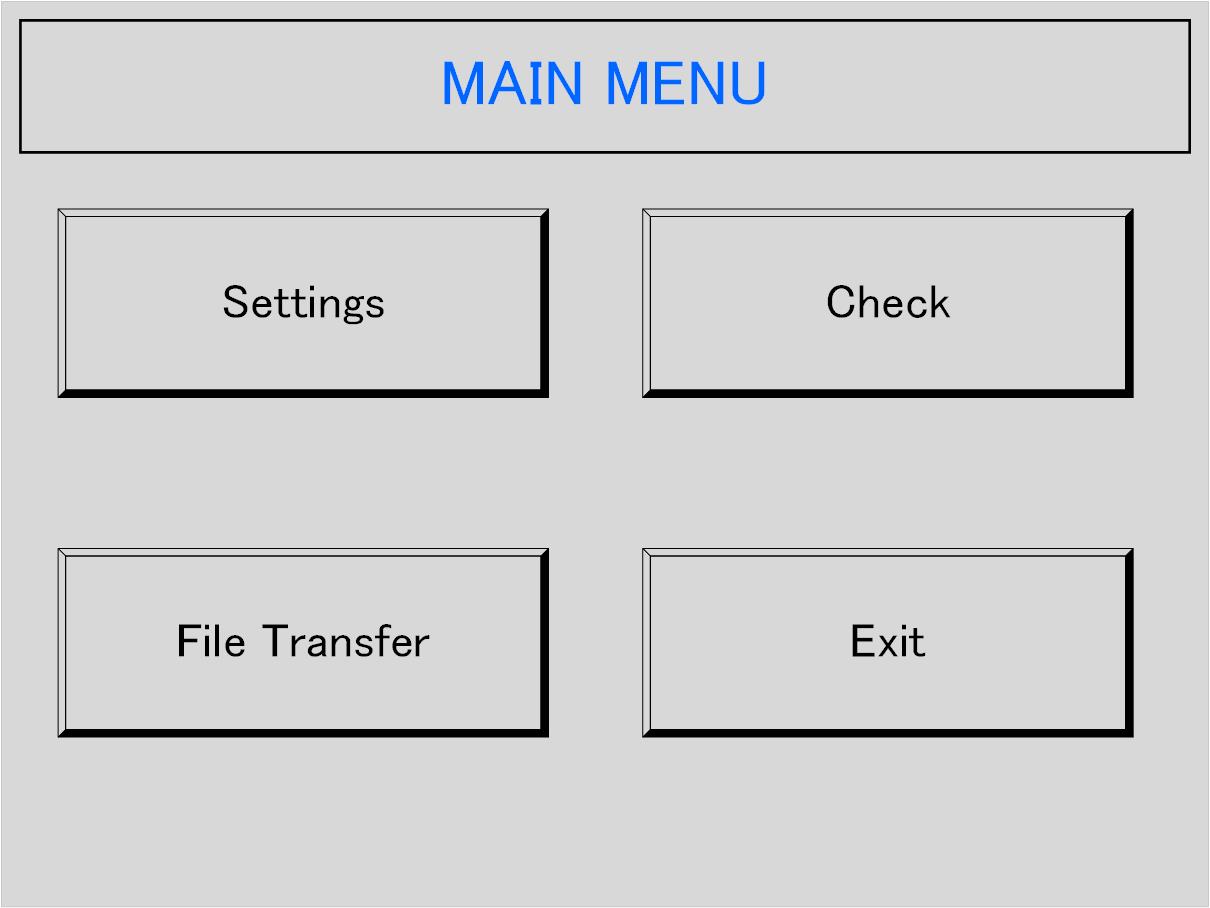
6.Touch “File Transfer”, set Mode to “Download”, set File to “F/W”, and touch “Start”.
7. If the message “SC5 F/W downloaded” is displayed, the process is complete.
8.Return to MAIN MENU.
9.Remove the USB memory and touch “Settings”->”Option”->”SC5FW”->”yes” and the GC-A2 display will restart as a GC-70 equivalent product.
Inquiry
technical support
Click here for inquiries by email
Click here for inquiries by email