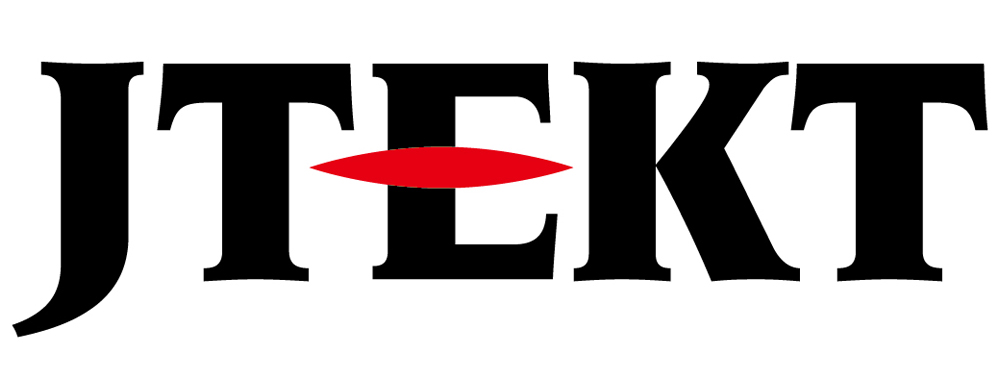How Can We Help?
D2 / SZ series CPU replacement

Question
I would like to update the D2 (SZ) series CPU.
Which is the successor model?

Answer
The successor models of the D2 (SZ) series CPU are D2-263 and D2-265.
However, some old I/O modules do not work, so please check the I/O module you are using.
Click here for precautions when replacing the SZ / D2 series CPU.
* If there is a malfunction due to a difference in processing speed, it may be improved by slowing down the processing speed.
Replacement procedure
Equipment
Read the ladder program of the existing CPU
1. Start up your computer and connect the communication cable to the CPU before the change (existing).
The connection method isHave a look at this.
2. Start KPP.
3. Read the ladder program from the PLC.
The reading method isHave a look at this.
The connection method isHave a look at this.
2. Start KPP.
3. Read the ladder program from the PLC.
The reading method isHave a look at this.
Check the scan time of the existing CPU
4. Select Scan Time (T) from the diagnostics in the PLC menu.
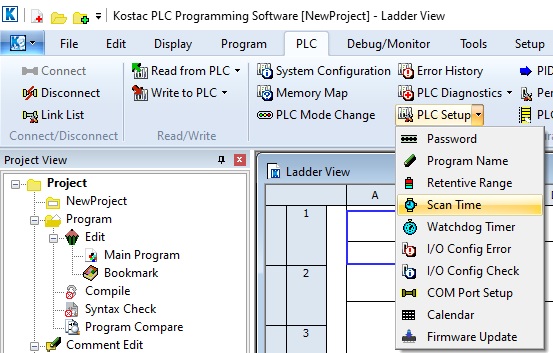
5. Make a note of the scan time of the existing CPU displayed.

6. Press the End button to close the scan time display.
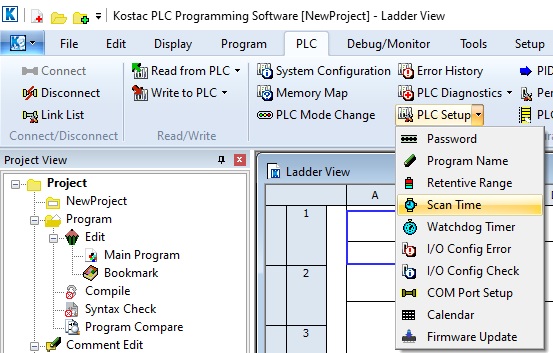
5. Make a note of the scan time of the existing CPU displayed.

6. Press the End button to close the scan time display.
Save ladder program
7. Select Save As from the File menu.
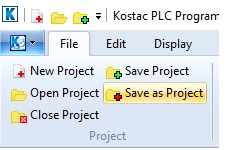
8. Select any folder, enter the file name and press the Save button.
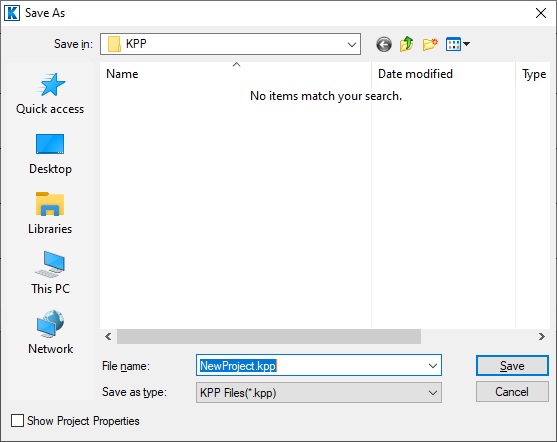
After saving as, disconnect from the CPU.
By saving as a name, registers, bit information and CPU setting information are saved.
After disconnecting, display the displayed ladder circuit screen without erasing it.
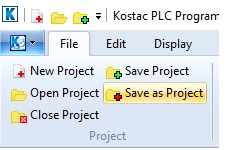
8. Select any folder, enter the file name and press the Save button.
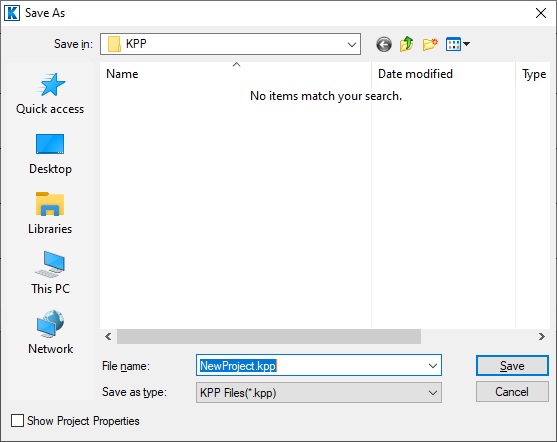
After saving as, disconnect from the CPU.
By saving as a name, registers, bit information and CPU setting information are saved.
After disconnecting, display the displayed ladder circuit screen without erasing it.
CPU module replacement
9. Turn off the power of the control panel, pull up the latches on the top and bottom of the CPU front case, and remove the CPU.
10. Align the CPU to be replaced with the guide on the power supply base, and press the latches on the top and bottom of the CPU front case to lock it.
10. Align the CPU to be replaced with the guide on the power supply base, and press the latches on the top and bottom of the CPU front case to lock it.
Write the read ladder program to the replaced CPU
11. Attach the communication cable to the replaced CPU and turn on the power of the control panel.
12. Connect the open KPP to the replaced CPU.

Select Connect to open the communication settings / connection screen.
If the CPU to be replaced is not registered in the connection list, press the add button to create a new communication list.
If you have already registered, select that communication link.
13. The following message is displayed because there is a difference between the replaced CPU and the running KPP.
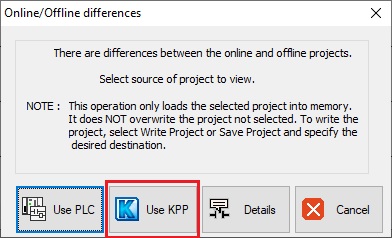
Select Use KPP Disk on the above screen.
14. Select Batch write from Write to PLC in the PLC menu of KPP.
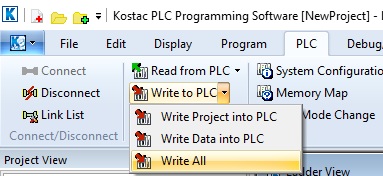
A write confirmation message is displayed.
Select “Yes”.
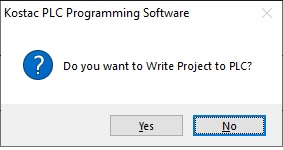
After program transfer, it changes to parameter transfer.
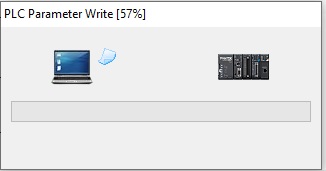
If you select batch write, the program and system parameters will be transferred.
After the transfer is completed, the following display will be displayed. Now press the OK button.
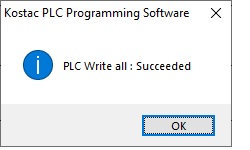
15. Download the project and check the operation of the device.
12. Connect the open KPP to the replaced CPU.

Select Connect to open the communication settings / connection screen.
If the CPU to be replaced is not registered in the connection list, press the add button to create a new communication list.
If you have already registered, select that communication link.
13. The following message is displayed because there is a difference between the replaced CPU and the running KPP.
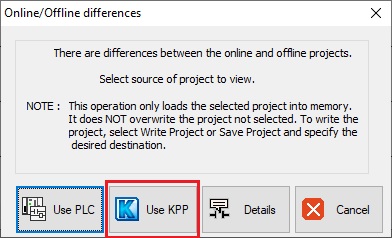
Select Use KPP Disk on the above screen.
14. Select Batch write from Write to PLC in the PLC menu of KPP.
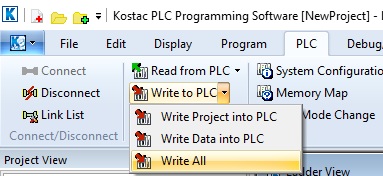
A write confirmation message is displayed.
Select “Yes”.
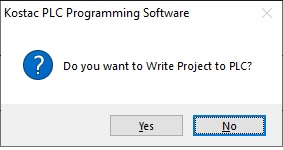
After program transfer, it changes to parameter transfer.
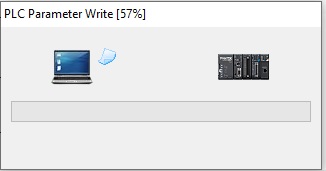
If you select batch write, the program and system parameters will be transferred.
After the transfer is completed, the following display will be displayed. Now press the OK button.
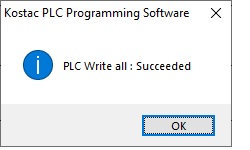
15. Download the project and check the operation of the device.
Check the CPU scan time after replacement
If there is a problem with the operation, check the scan time of the CPU after replacement by the methods 3 and 4 above.
Add the following circuit immediately above the END instruction and adjust the scan time so that it is the same as the CPU before replacement.
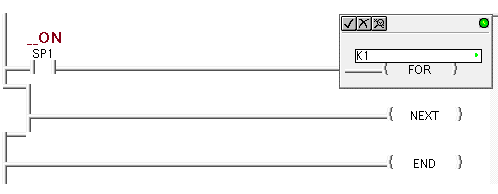
Add the following circuit immediately above the END instruction and adjust the scan time so that it is the same as the CPU before replacement.
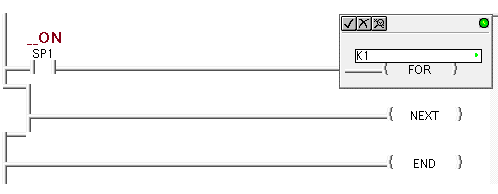
Reference information
Where to enter the delay using the FOR-NEXT instruction:
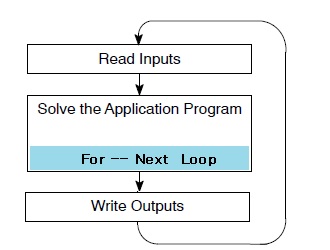
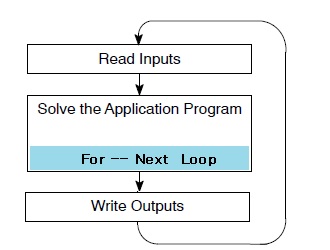
Related keywords
SZ-3 SZ-4 SZ-4M D2-230 D2-240 D2-250 D2-250-1 D2-260
Inquiry
Technical support
Click here for inquiries by email
Click here for inquiries by email