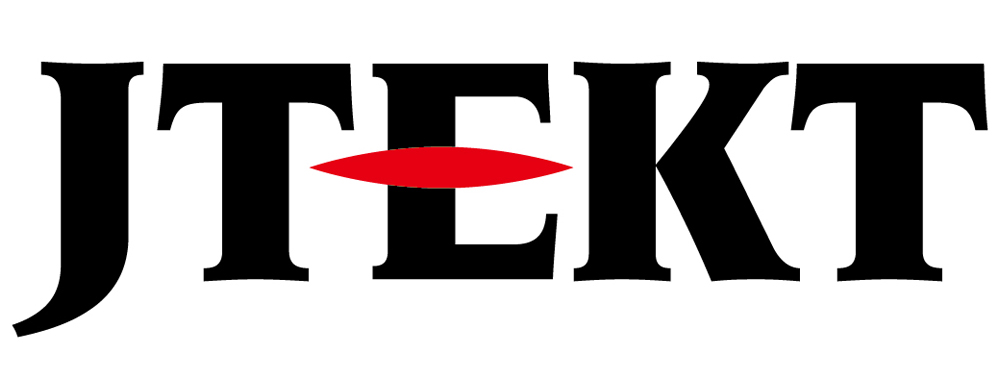How Can We Help?
Connection method with DirectSOFT PLC

Question
I am trying to back up PLC programs and system parameters to disk using DirectSOFT.
I don’t understand online operation with PLC.
As for the cable, Z-20JP, S-9CNS1, and USB-serial port, conversion cable are available.

Answer
Follow the steps below to work.
Before starting work, check the following points.
-Is your USB / serial conversion cable recognized correctly on Windows?
How to checkPlease see here.
-Is the CPU mode switching switch set to TERM?
Work procedure
1. Open the link setting screen from “PLC” “Connection” of DirectSOFT (hereinafter DS)
2. Press “Add” and select the port number of the USB-serial port conversion cable in “Port” of the link wizard.
3. Select “** Unknown **” for “PLC Family”
4. Select “K-Sequence” or “Region code: 1” for “Protocol”
5. When the link setting is completed, enter the “link name” and, if necessary, “details”, and click “Finish”.
6. Select the created link setting and press “Select”
7. When the “Online / Offline Difference” message appears, click “Use PLC”
With the above operation, the PLC program is loaded into DirectSOFT.
Then load the system parameters.
Select “PLC” “Copy from PLC memory to project being edited”, select the required memory including “System parameters”, and press “OK” to load the selected memory contents into DirectSOFT.
To save each data (hereinafter referred to as the project) read from the PLC to a disk, specify the save folder and file name from “File” and “Save As” and save.
The save operation will generate multiple files with different extensions.
Be sure to keep these in the same folder.
2. Press “Add” and select the port number of the USB-serial port conversion cable in “Port” of the link wizard.
3. Select “** Unknown **” for “PLC Family”
4. Select “K-Sequence” or “Region code: 1” for “Protocol”
5. When the link setting is completed, enter the “link name” and, if necessary, “details”, and click “Finish”.
6. Select the created link setting and press “Select”
7. When the “Online / Offline Difference” message appears, click “Use PLC”
With the above operation, the PLC program is loaded into DirectSOFT.
Then load the system parameters.
Select “PLC” “Copy from PLC memory to project being edited”, select the required memory including “System parameters”, and press “OK” to load the selected memory contents into DirectSOFT.
To save each data (hereinafter referred to as the project) read from the PLC to a disk, specify the save folder and file name from “File” and “Save As” and save.
The save operation will generate multiple files with different extensions.
Be sure to keep these in the same folder.
Inquiry
Technical support
Click here for inquiries by email
Click here for inquiries by email