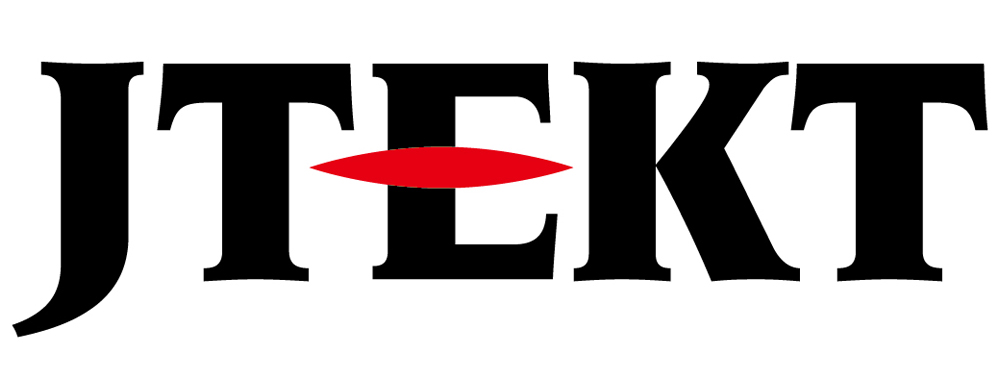How Can We Help?
USB/Serial conversion cable

Question
I am trying to connect a personal computer and PLC / HMI by serial communication.
I’m using a commercially available USB / serial conversion cable, but I can’t connect.
What’s wrong?

Answer
The USB / serial conversion cable you are using in Windows may not be set correctly.
Follow the steps below to check the settings.
Confirmation procedure
1.Right-click the “Windows START Icon” and click “Device Manager” from the TASK Bar.
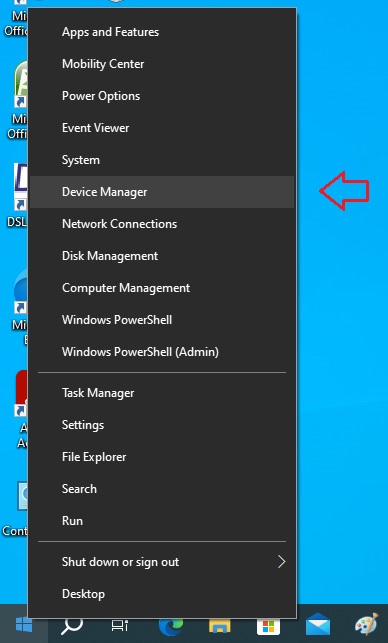
2.Select the properties of the “USB / serial conversion cable” from the Windows device manager.
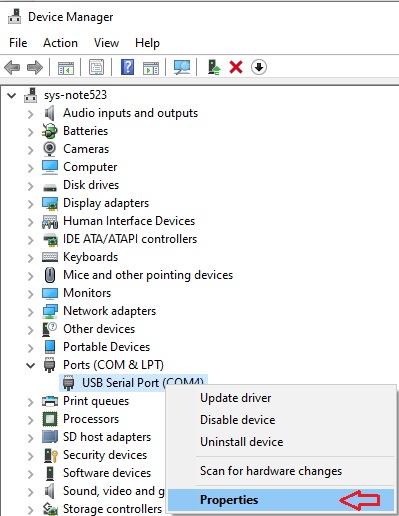
* If it is “Unknow Device” or the corresponding device is not displayed, the device driver may not be installed.
* Please read the instruction manual of your product and install the device driver.
3.Switch the property screen to the “Port Settings” tab and click “Advanced..”.
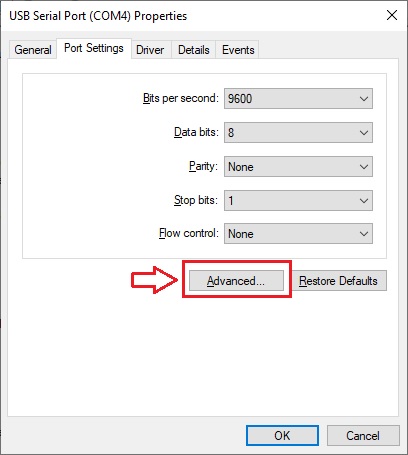
4.Check the port number.
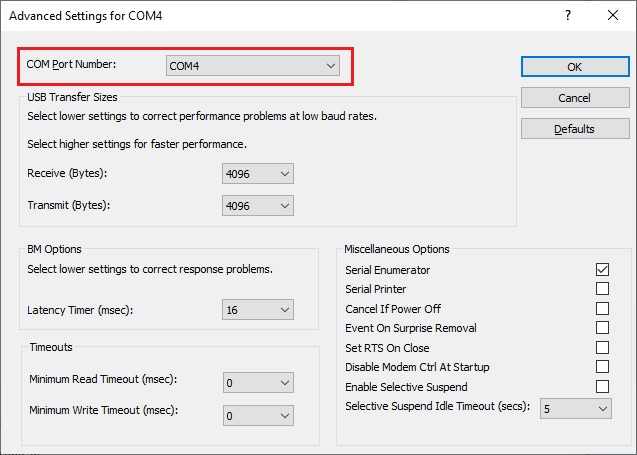
* For GC series drawing software: SCREEN CREATOR 5, note that the available ports are COM1 to COM4.
* PLC Programming Software: DiretcSOFT, note that the available ports are COM1 to COM8.
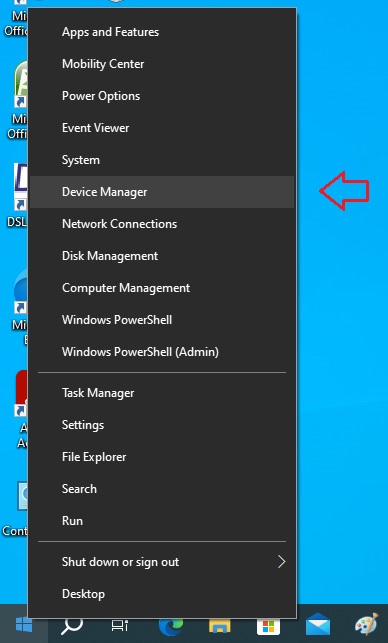
2.Select the properties of the “USB / serial conversion cable” from the Windows device manager.
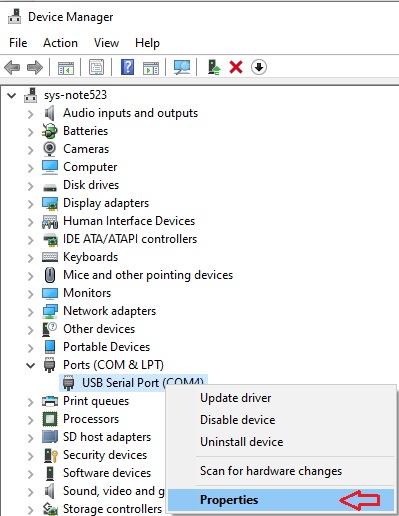
* If it is “Unknow Device” or the corresponding device is not displayed, the device driver may not be installed.
* Please read the instruction manual of your product and install the device driver.
3.Switch the property screen to the “Port Settings” tab and click “Advanced..”.
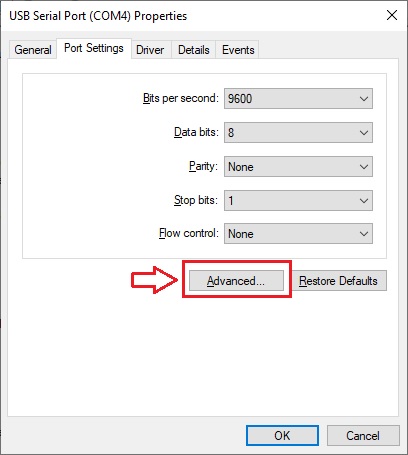
4.Check the port number.
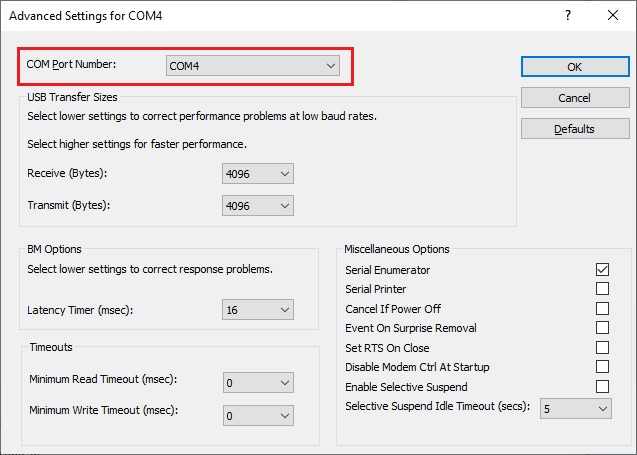
* For GC series drawing software: SCREEN CREATOR 5, note that the available ports are COM1 to COM4.
* PLC Programming Software: DiretcSOFT, note that the available ports are COM1 to COM8.
Inquiry
technical support
Click here for inquiries by email
Click here for inquiries by email