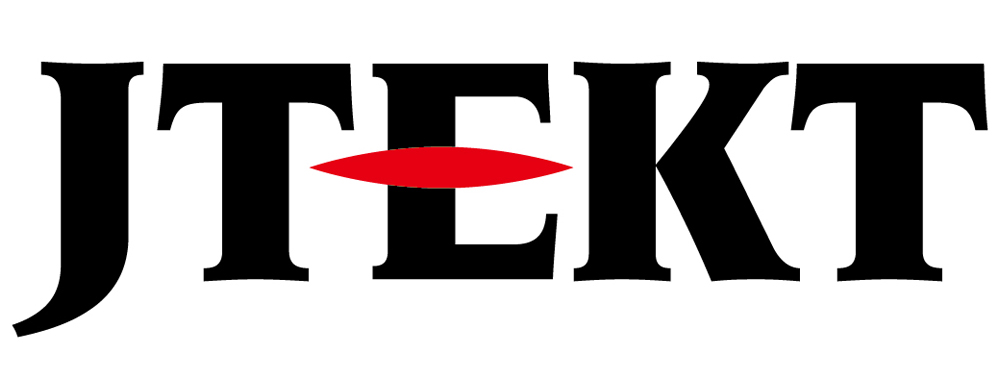How Can We Help?
Ethernet connection

Question
I would like to use SJ-ETHER or D2-265 by connecting it to a computer via Ethernet.
What should I do?

Answer
Match the PLC’s ethernet port and the computer’s network settings.
Method 1. PLC port settings
Connect the programming port (Port1) of the PC and PLC with a serial cable.
After starting the programming software KPP and connecting to the PLC, go to his PLC → PLC settings → general port settings in the menu and select Port3.
Change her IP address setting on the PLC to the same network address as your computer.
After starting the programming software KPP and connecting to the PLC, go to his PLC → PLC settings → general port settings in the menu and select Port3.
Change her IP address setting on the PLC to the same network address as your computer.
Method 2. Computer network settings
Select the network adapter you are using from the Network and Sharing Center on your computer.
Change his IP address setting on your computer to the same network address as the PLC.
The factory IP address of SJ-ETHER/D2-265 is 192.168.0.10.
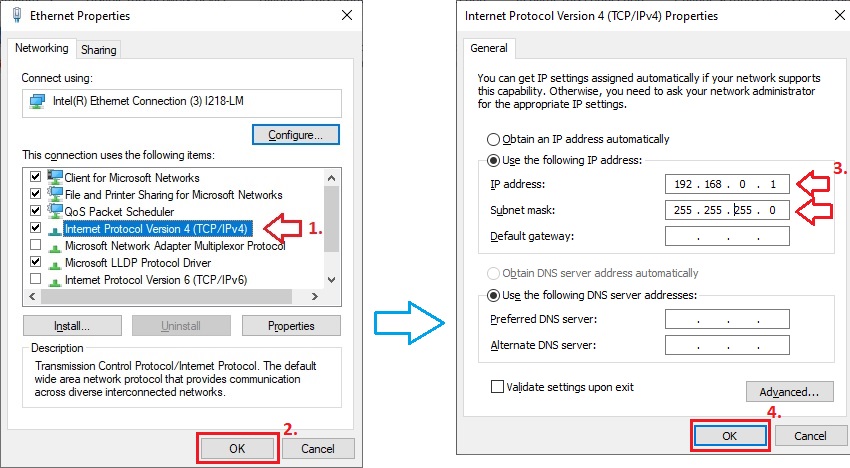
Change his IP address setting on your computer to the same network address as the PLC.
The factory IP address of SJ-ETHER/D2-265 is 192.168.0.10.
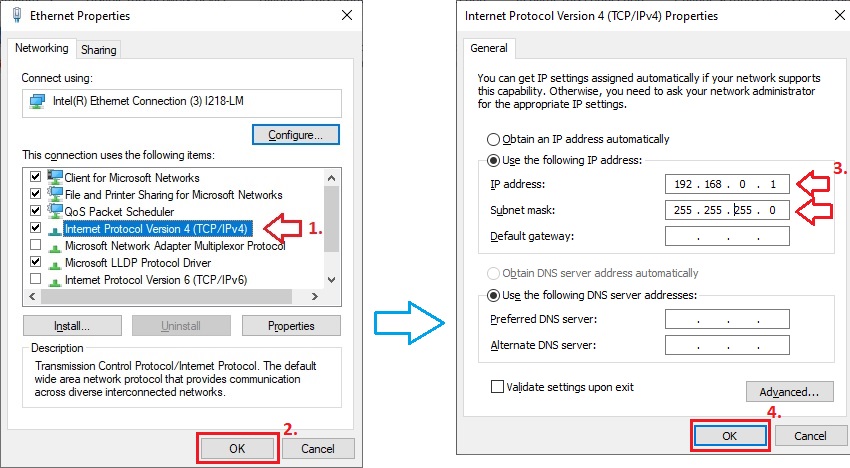
KPP settings
1.Start KPP.
2.Click “Connect to PLC”.
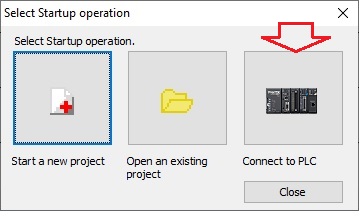
3.The “Link Setup” screen will be displayed, so click “Add”.
4.Enter the “Link Name” and set the communication port to “Ethernet”.
Set his IP address of the PLC to connect.
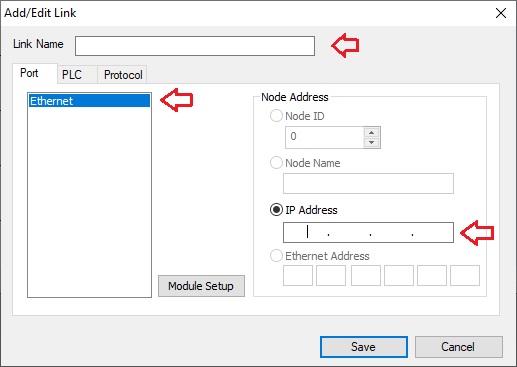
5.Switch the tab to “PLC” and set the type of PLC to be connected.
6.Switch the tab to “Protocol” and set the protocol to be used.
Click “KOP” for SJ-Ether, and “ECOM” for D2-265.
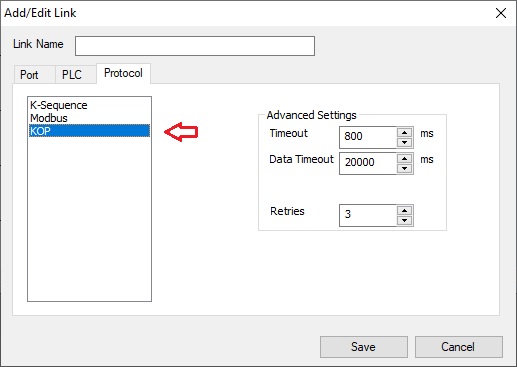
7.Save the settings.
8.Select the saved connection name from “Link NAme” and click “Select” to connect to the PLC and start reading the ladder program.
9.When reading is complete, click “Save project as” from the menu to save the data.
2.Click “Connect to PLC”.
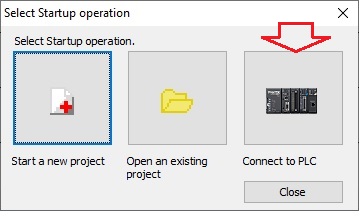
3.The “Link Setup” screen will be displayed, so click “Add”.
4.Enter the “Link Name” and set the communication port to “Ethernet”.
Set his IP address of the PLC to connect.
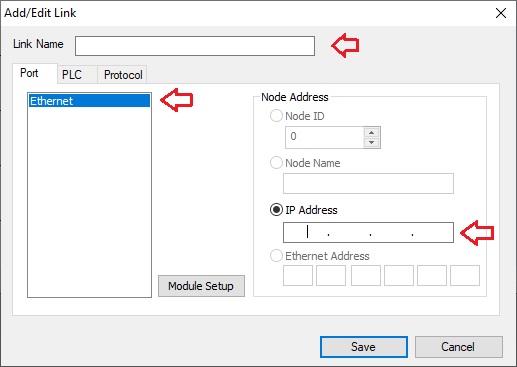
5.Switch the tab to “PLC” and set the type of PLC to be connected.
6.Switch the tab to “Protocol” and set the protocol to be used.
Click “KOP” for SJ-Ether, and “ECOM” for D2-265.
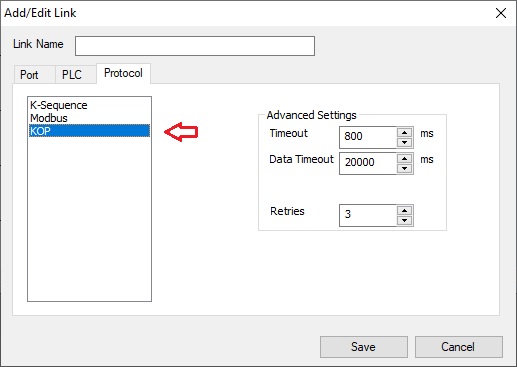
7.Save the settings.
8.Select the saved connection name from “Link NAme” and click “Select” to connect to the PLC and start reading the ladder program.
9.When reading is complete, click “Save project as” from the menu to save the data.
Inquiry
technical support
Click here for inquiries by email
Click here for inquiries by email