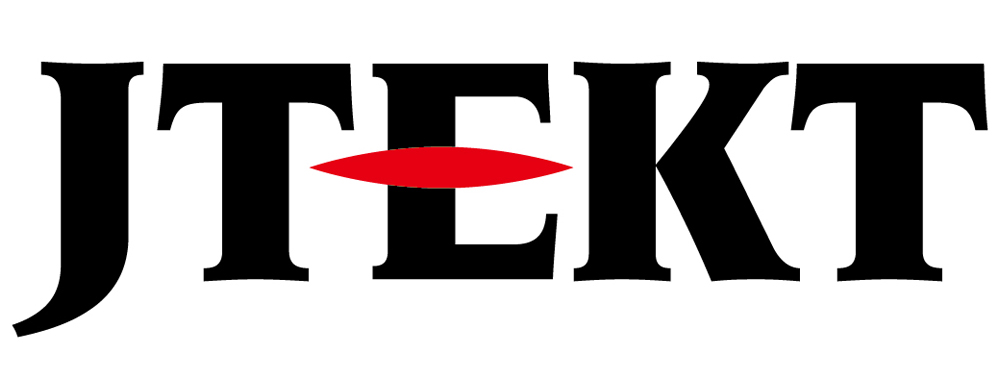ECOM cannot be recognized by NetEdit

Question
I wanted to change the settings of Hx-ECOM (ECOM), so I ran a scan with NetEdit, but ECOM was not displayed.
What should I do?

Answer
There is no problem if the personal computer (PC) and ECOM are on the same logical network.
However, if the PC firewall is on or if the PC has multiple NICs, various things like the above can occur.
(NIC: Network Interface Card, for example, using both wireless LAN and wired LAN)
If you know the IP address of the ECOM, you can connect by specifying the IP address with the latest version of Netedit.
Download the latest version of NetEdit from here and specify the ECOM’s IP address in “Connect Single”.The ECOM will then be displayed in the list and you will be able to change the settings.
To get the latest version, go to Products->Hardware->ECOM/ECOM100->NetEdit and see “Latest Version of NetEdit and ERM Workbench”.
Detailed Description
That is, it sends HAP (Host Application Protocol) data to 255.255.255.255.
ECOM sees the data and responds.
NetEdit collects the responses and creates a list.
NetEdit3 then walks through the list, querying each device for details and creating the screen that is displayed in NetEdit.
Problems can occur in the following cases:
1. The PC and ECOM are not on the same subnet.
2. The PC’s Windows firewall prevents NetEdit from sending the broadcast.
3. The PC has multiple NICs and Winsock (Windows Scoket Network Manager) picks the “wrong” NIC as the source of the broadcast.
The PC has multiple NICs and Windsock picks the correct NIC but reroutes the response to the wrong NIC.
Your network has network devices (routers, gateways, etc.) that block broadcasts from NetEdit.
Initializing the ECOM
2. Remove the ECOM from the base.
3. Turn dip switch #6 on.
4. Attach the ECOM to the base.
5. Turn on the power.
6. The LED will blink.
7. Turn off the power.
8. Remove the ECOM from the base.
9. Turn dip switch #6 off.
10. Attach the ECOM to the base.
11. Turn on the power.
Inquiry
Click here for inquiries by email